Here is a shot of the basic Animate Pro palette:
Pretty simple, isn't it? But this palette is just a jumping off place. You can create hundreds or thousands of colors if needed, just by clicking on the New Color button, which is the + button at upper left. Click inside the color box, and you will be taken to Toon Boom's master palettes, where your choices are virtually limitless.
Here is my palette for the colors to be used in this scene:
In my case, I am still at a stage of production where I am not quite sure if the colors I am using for my characters will be the final choices. But having labelled them Man Skin, Man Overalls, Fox Red, or whatever, I can then come back and change those colors in the palette, and everything that has been paiinted with the color of that name will change accordingly. So not being sure of my colors turns out not to be a problem.
Here's an example of the first frame of the scene showing three layers (from the bottom: man, fox, tail) all assembled.
 |
| First frame of the scene, painted and assembled, but without the background. |
 | ||
| A shot of a fast motion double image of the fox, showing how I handled the coloring of the second "ghost" image. |
 |
| A frame showing the fox's fur all bristled out, just after he shakes himself. |
And finally, here is the last frame of the scene in full, anti-aliased render mode:
Next: The Whole Scene!
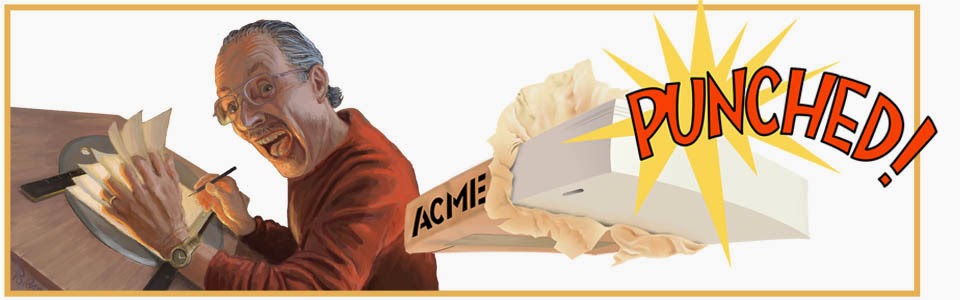



No comments:
Post a Comment