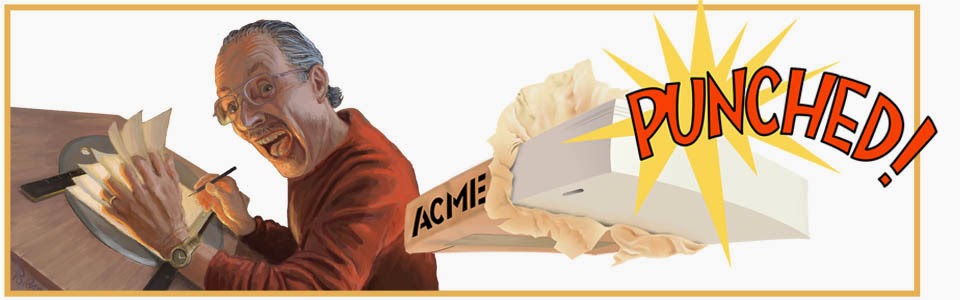Animating Layers
This post continues my investigation of using Storyboard Pro for scanned images, as described in post 92. To follow along, you may need to refer to the video link there.
Yesterday I decided to enhance one of my scenes by using the Animate Layers feature of SBP. This feature adds extra versatility to the program by making it possible to show, for example, a character entering or leaving the frame. Only the character layer would be animated, with all the elements appearing on separate layers being unaffected by the movement. Not only lateral movement, but also changes in scale and rotation can be implemented, or a combination of those changes.
I thought it all sounded quite useful, and I had in mind a particular scene that I wanted to try it out on. After my character, the Old Man, enters the airline terminal building and makes a turn, dragging his ponderous suitcase, we cut to a CU of his face lasting for about 3 seconds. In animation we will see him in motion, slowly bobbing up and down as the hallway background recedes behind him.
I decided it would not be difficult, using layer animation, to simulate this in the animatic.
Moving the Background
The hallway background I envisioned had not even been sketched in on the storyboard panel. I therefore created a new layer called Hallway for that to occupy. The character layer I labeled as Old Man.
 |
| The Old Man on his own layer. |
Before doing anything else, I needed to deal with the fact that scanned images are opaque from corner to corner. If working with multiple layers, you need transparency everywhere on a layer except where solid objects are represented, in order to be able to see through to the layers underneath. (This is the same concept as cel layers from the days of filmed animation.) Thus, on the Old Man layer, I used the Cutter tool and cut away and deleted all the space around the Old Man's image. Small areas can also be made transparent with the Eraser tool.
 |
| Hallway layer. |
 |
| The Old Man and Hallway layers combine. |
 |
| First frame selected. Note the selection's pivot point is placed on top of the perspective vanishing point. |
| Showing the First Frame icon in the grey box (selected). The Last Frame icon is just below it. |
 |
| Last frame selected. |
Moving the Character
Now that I had the background moving as I wanted, it was time to animate the Old Man on his own layer, slowly bobbing up and down to suggest his trudging walk. It would be a cycle of about 20 frames, I calculated, to be repeated three plus times over the 72 frames of the scene.
All I had to do was set about 7 keyframes, and--but wait a minute! It finally came to me: I CANNOT DO THIS!
Because, you see, SBP allows keyframes only at the beginning and end of each panel. Any movement or transformation must begin at the first frame of the panel and end on the last frame. Although "ease-in" and "ease-out" enhancements are allowed, no further changes within a movement are possible. Without additional keyframes within a panel, an up and down movement such as I wanted to add is not possible.
Not the End of the World
After my initial moment of disappointment, I posed the question: Is this a serious limitation in Toon Boom Story Board Pro?
Actually, it is not. It is a limitation but a reasonable limitation. A storyboard program is not an animation program, after all. It is a production tool for making a limited representation of the final end product and should not be expected to have all the bells and whistles of Animate Pro, for example.
Further, SBP allows export to Animate, Animate Pro or Harmony, which means that you actually could then add any extra movements desired by using the animation software.
* * * * * *
Next we will look at some of the other SBP features that I have encountered and used.